OriginMan Mobile APP Control
After turning on the robot, wait for a moment. When the chest light turns green, you can find OriginMan's WiFi on the WiFi page.
Launch the Control APP
Control APP download addressCommon Software
After turning on the robot, wait for the chest light to turn green, and after a while, it will become colorful. Then check the small screen on the back, as shown below:

First, open WonderRDK, click the OriginMan icon in the center, then click the "+" icon in the bottom right corner. In the pop-up window, select Direct Mode, as shown below:
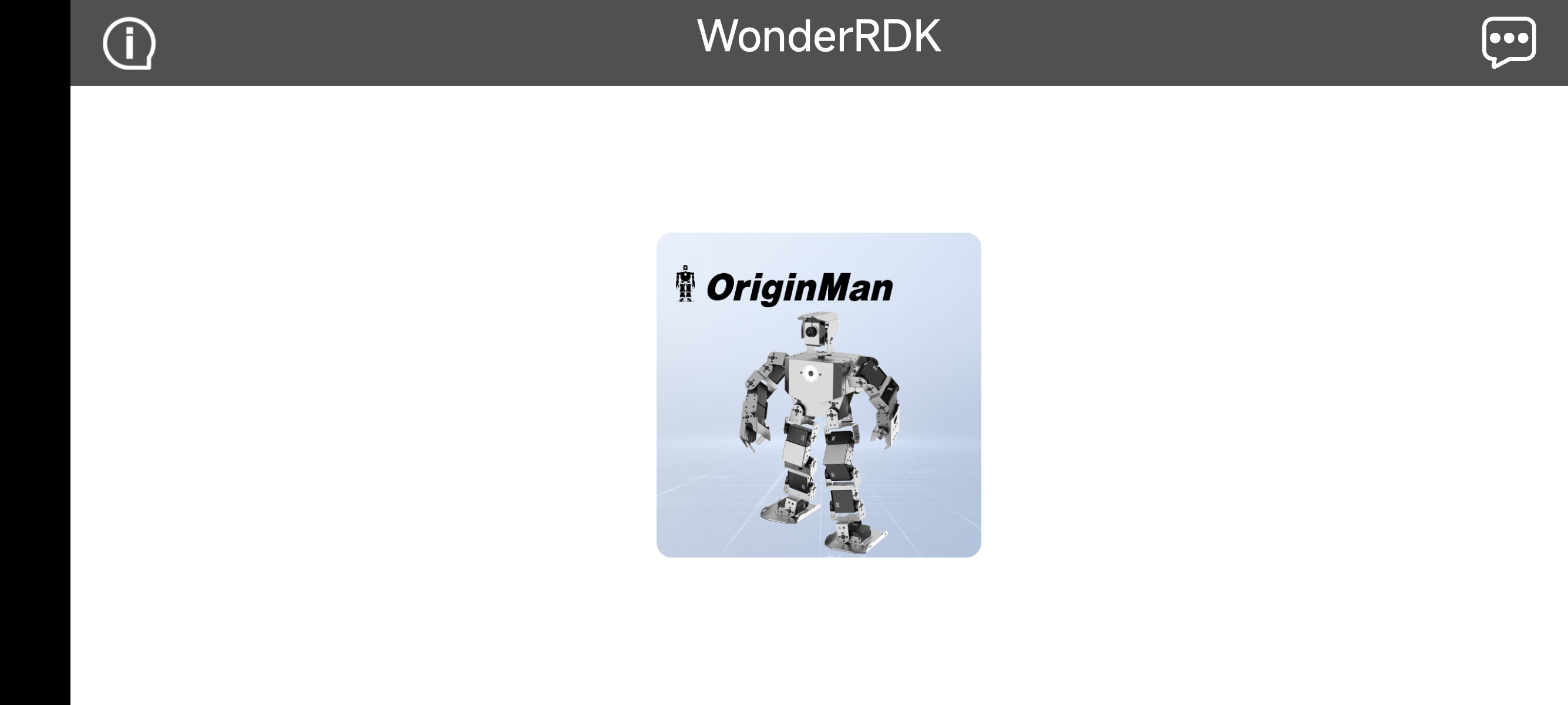
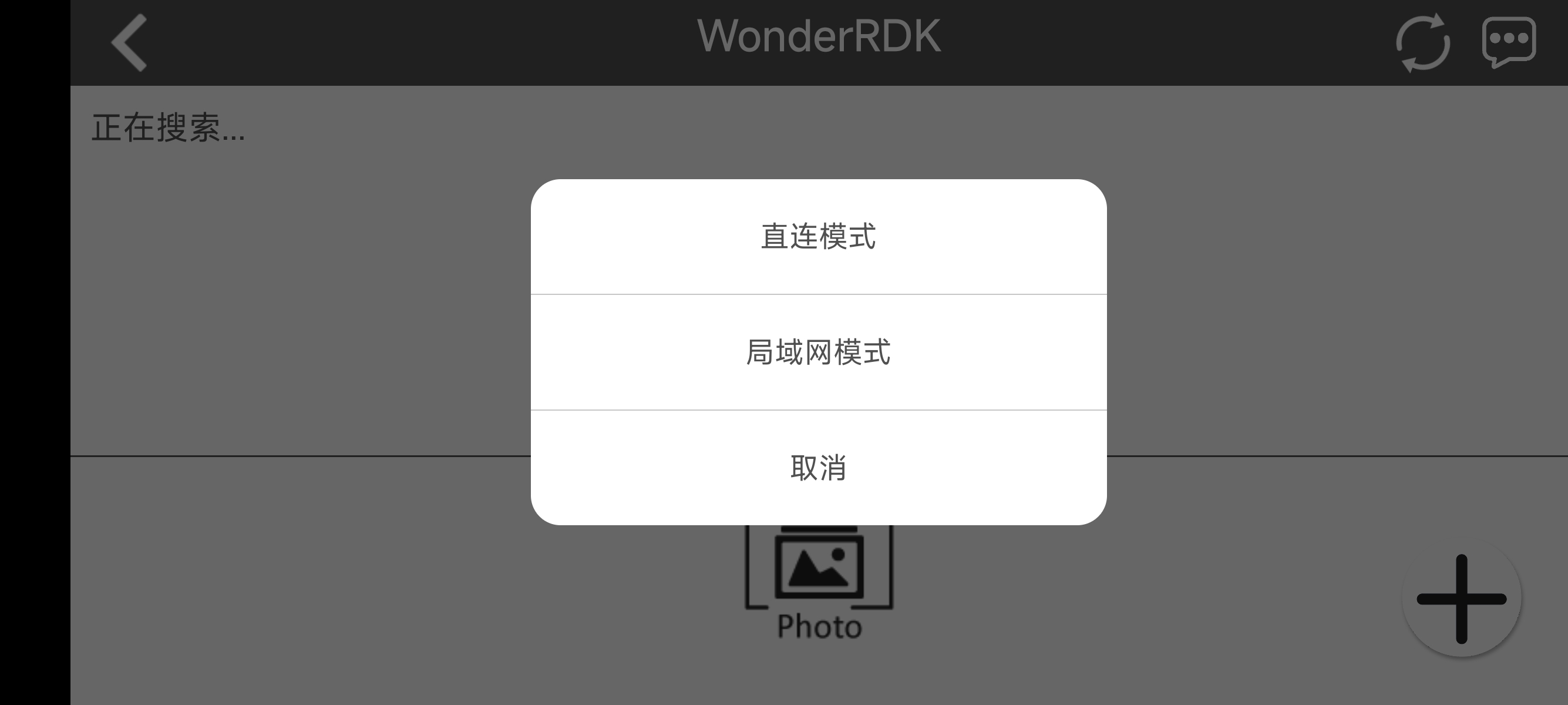
Attention
If you select LAN mode, your device must be connected to the same network as OriginMan!
After selection, click the WiFi name starting with HW-**, enter the default password hiwonder, and connect to the robot's WiFi.
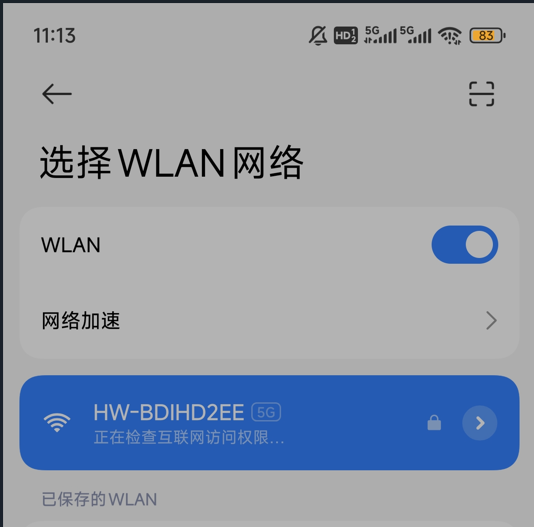
Return to the app and refresh; you will see a list of devices available for connection.
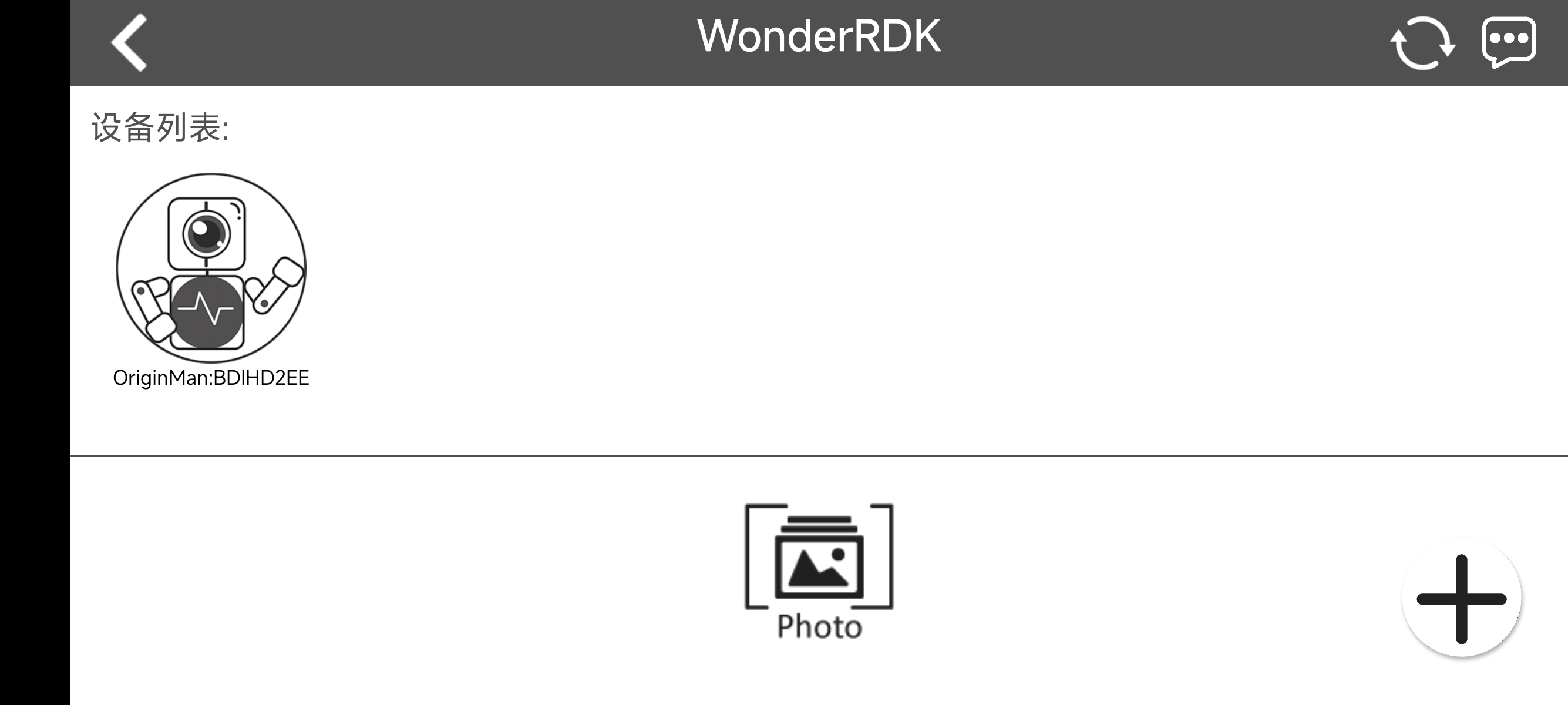
Click the device in the list to enter the remote control page.
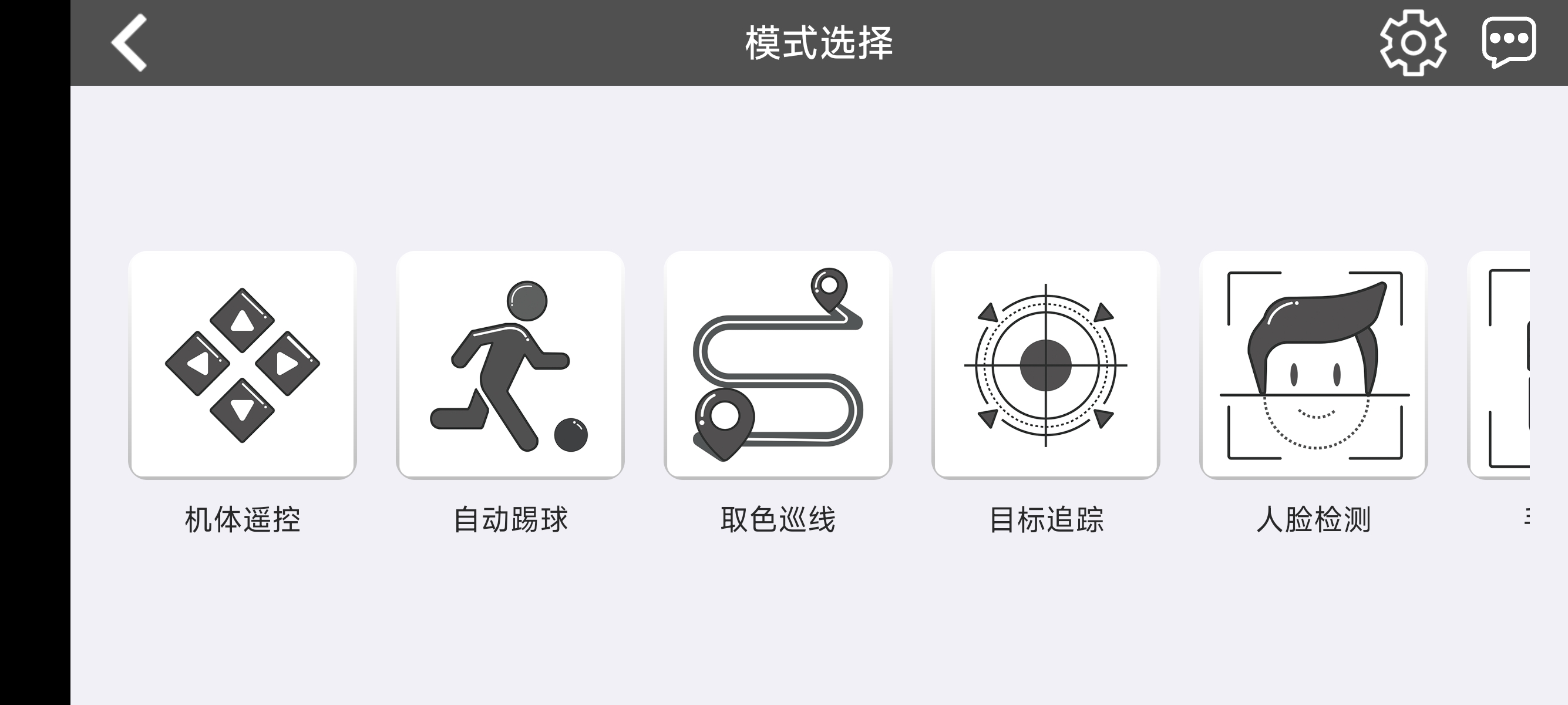
Select a Mode for Remote Control
Taking body remote control as an example, after entering, you can see the remote control interface and the camera view.
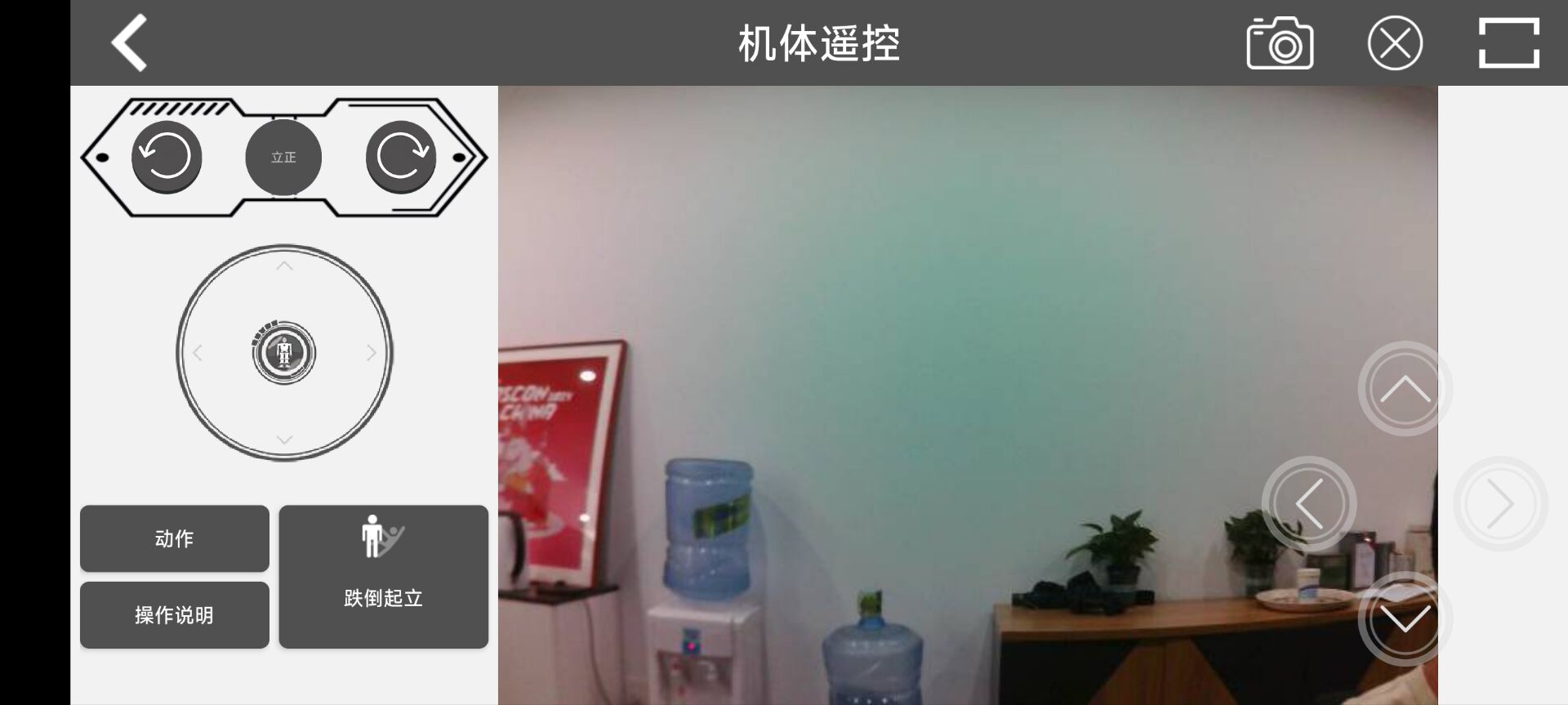
There are also many other interesting functions waiting for you to explore.
