OriginMan Action Editor
In the robot dancing section, we witnessed OriginMan's amazing dancing ability and superior motion continuity. In this section, let's explore how to create your own dance moves!
Launch the Action Editor
First, open MobaXterm, click on "Session" in the upper left corner, then select VNC and enter OriginMan's IP address, as shown below:

Attention
Your local PC needs to be connected to the same local network as OriginMan! If you're operating with a display monitor, you can proceed directly to the next step.
After pressing Enter, input the VNC password: 12345678, and you'll see OriginMan's desktop in MobaXterm.

Then open the terminal, enter 'su' to switch to superuser (password: root), and execute the following command:
After launching, you'll see the OriginMan Action Editor supported by Hiwonder Technology
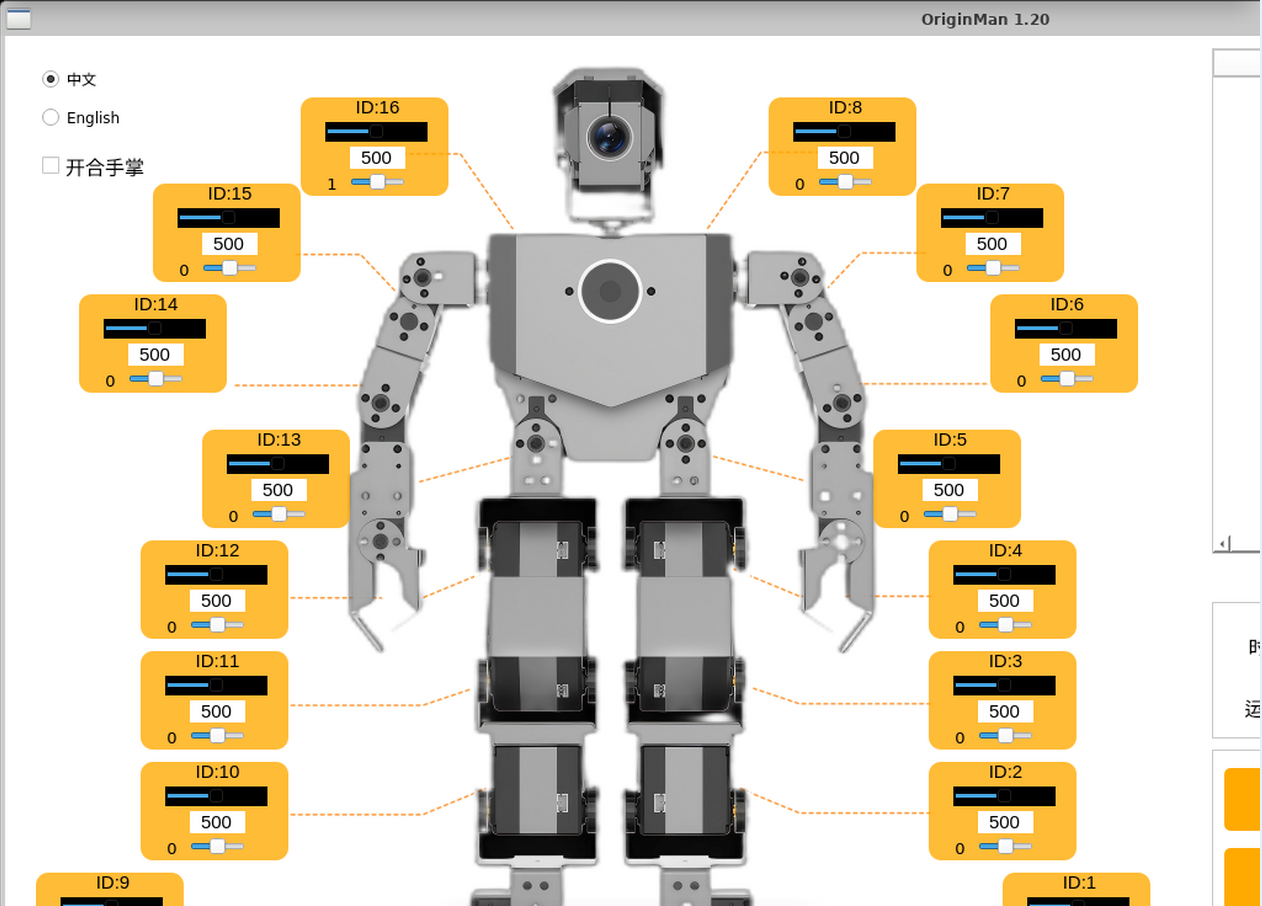
When enlarged, you can see the complete software interface as follows:
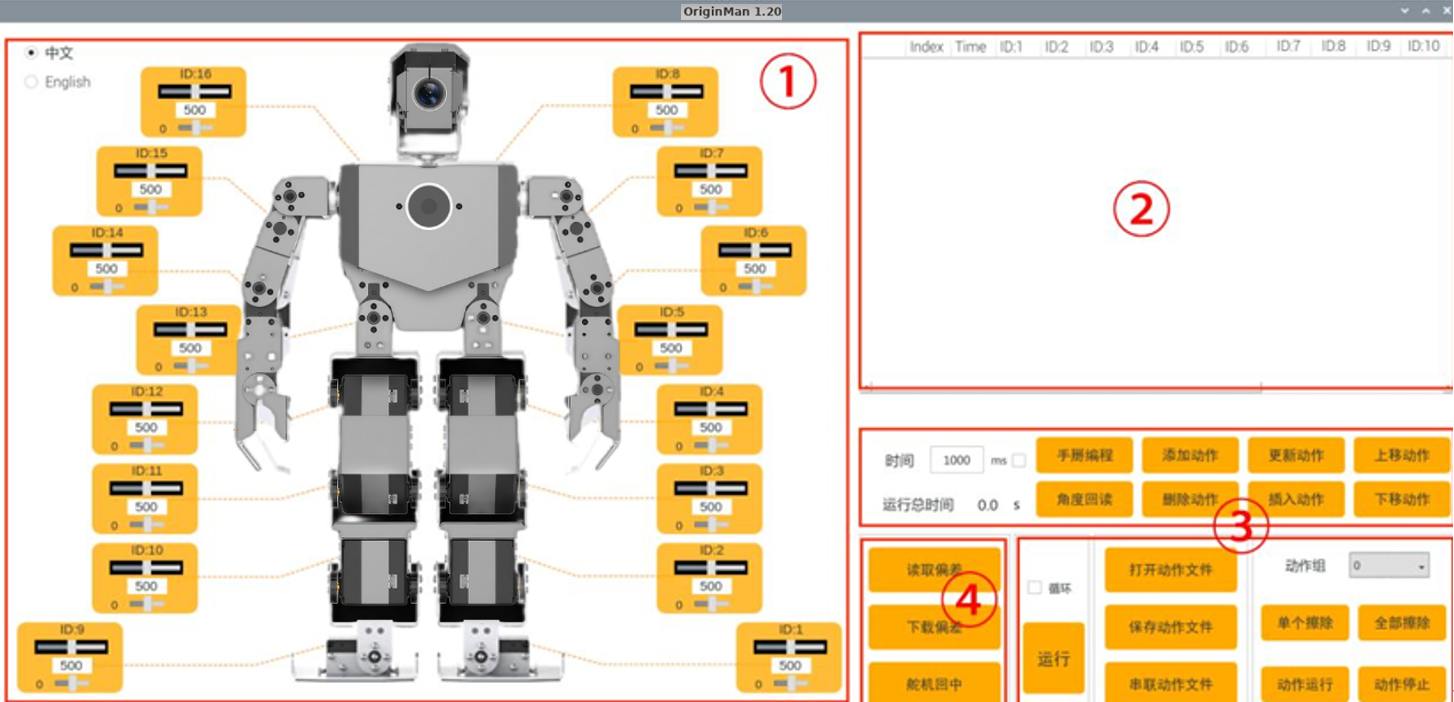
Module Analysis
We can divide the editor into three sections. The first section is the fine-tuning area, which is located on the far left around the robot, showing the servo numbers and corresponding angles. We recommend not clicking the angles directly, as OriginMan's actual servos will move according to your clicks. If you need to modify angles, click the yellow area and use the keyboard's left and right keys for fine adjustment.
The second area is the action group settings in the lower right. You'll see Manual Programming, which means the robot's servos will power off, allowing you to freely move the robot's position to suitable angles. Then click Read Angles to retrieve the current angles of each robot joint, and click Add Action to save this position as an action!
The third area is the list in the upper right that saves each action sequence. This area will store every action we add, and when we click run in the second area, OriginMan will perform the actions according to the sequence in this area.
Create Your Own Actions
Taking the bowing case as an example, you can see what each action sequence looks like by clicking Open Action File. Try to recreate it by using single-point operation and manual programming to read the joint angles for each action sequence, and then make some adjustments.
At this point, you might wonder how to create a long action group. You can use action chaining, which means keeping the last action sequence of the previous action consistent with the first sequence of the next action, allowing you to combine two actions into one!
Now that you understand these concepts, go ahead and create your own unique actions!
