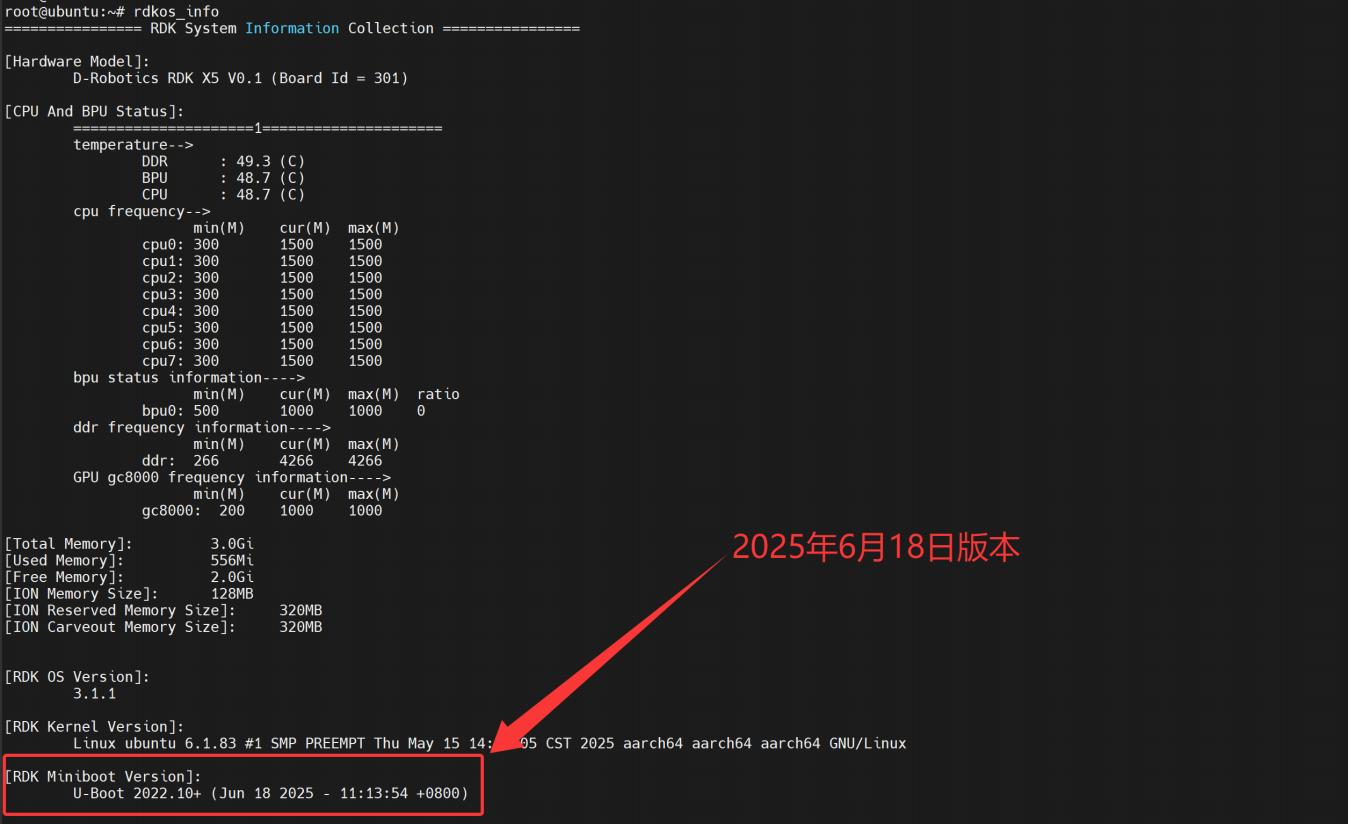Upgrade miniboot
The robot frequently gets stuck at hobot> during startup due to insufficient SD card support. To improve compatibility with SD cards, we have upgraded miniboot.
Required Tools Download xburn-gui from Common Software. The software description is in the section for the miniboot upgrade tool + firmware. The following steps are performed under Windows. Mac and Linux are not currently supported.
1,After downloading the tool, install it by following the steps below.
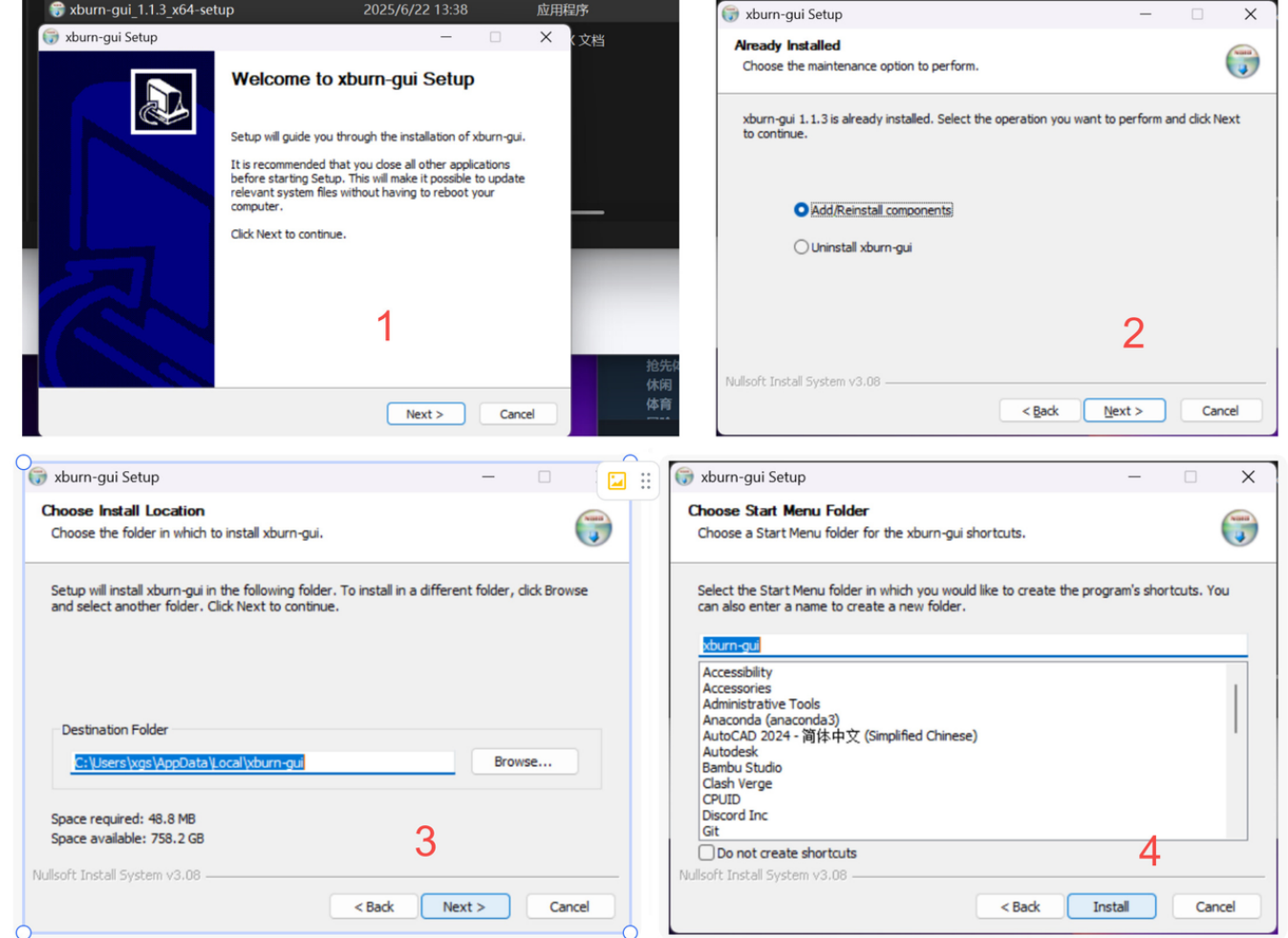
2,Connect the board to the computer via the micro-USB interface.

3,Install the corresponding drivers.
After the software is installed, ensure that the relevant USB drivers are installed. Open the software and click on "Drivers" in the left-hand options to install the corresponding driver. If it is not installed, you will see an "install" option to the right of the driver. Click it to install automatically.
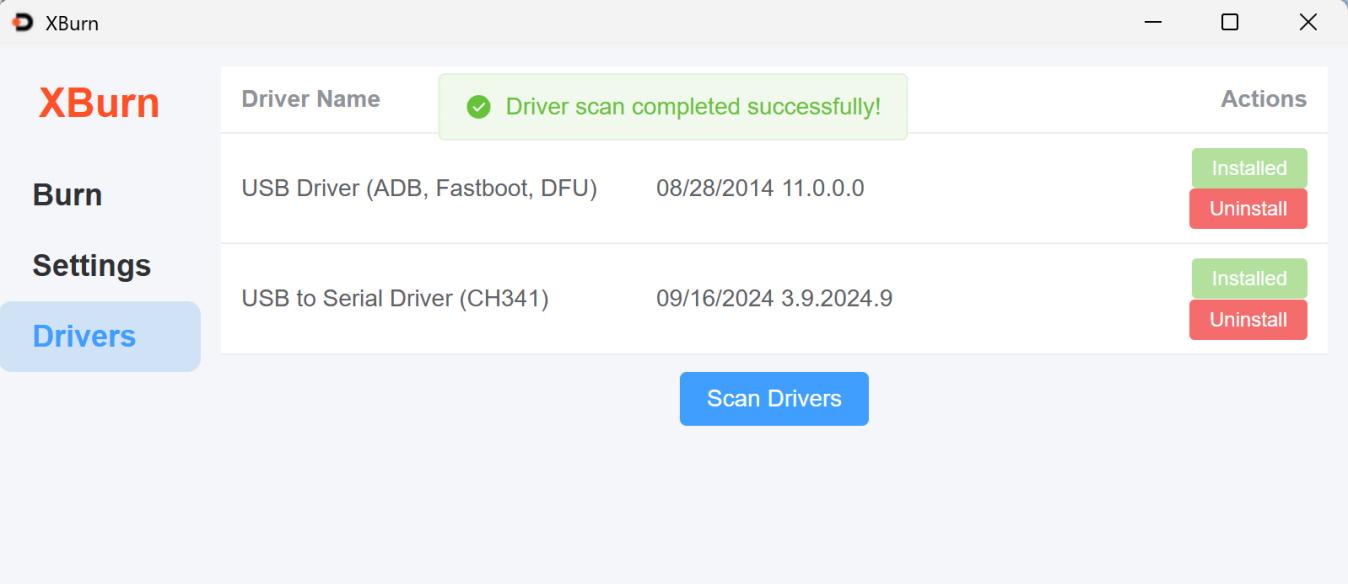
4,After the drivers are successfully installed, return to the Burn tab. Configure the options as shown in the figure below, and click "Start" after configuration is complete.
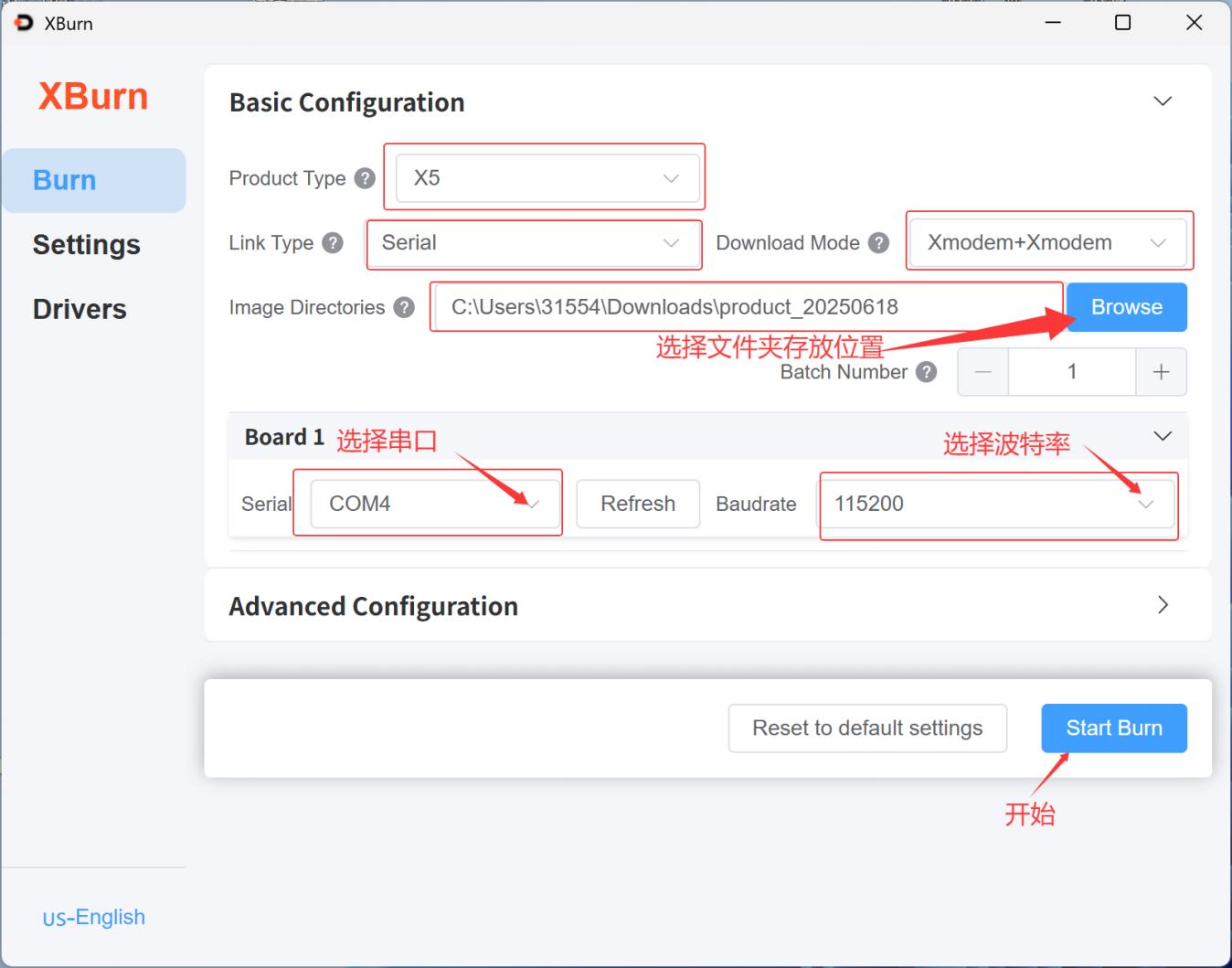
5,After clicking "Start," another window will pop up. When the progress reaches 6%, you will be prompted to power cycle the device. Follow the prompt. After restarting, the miniboot upgrade will begin. Since it is a serial port transfer, the speed is relatively slow. The entire upgrade will take about 10 minutes to complete.
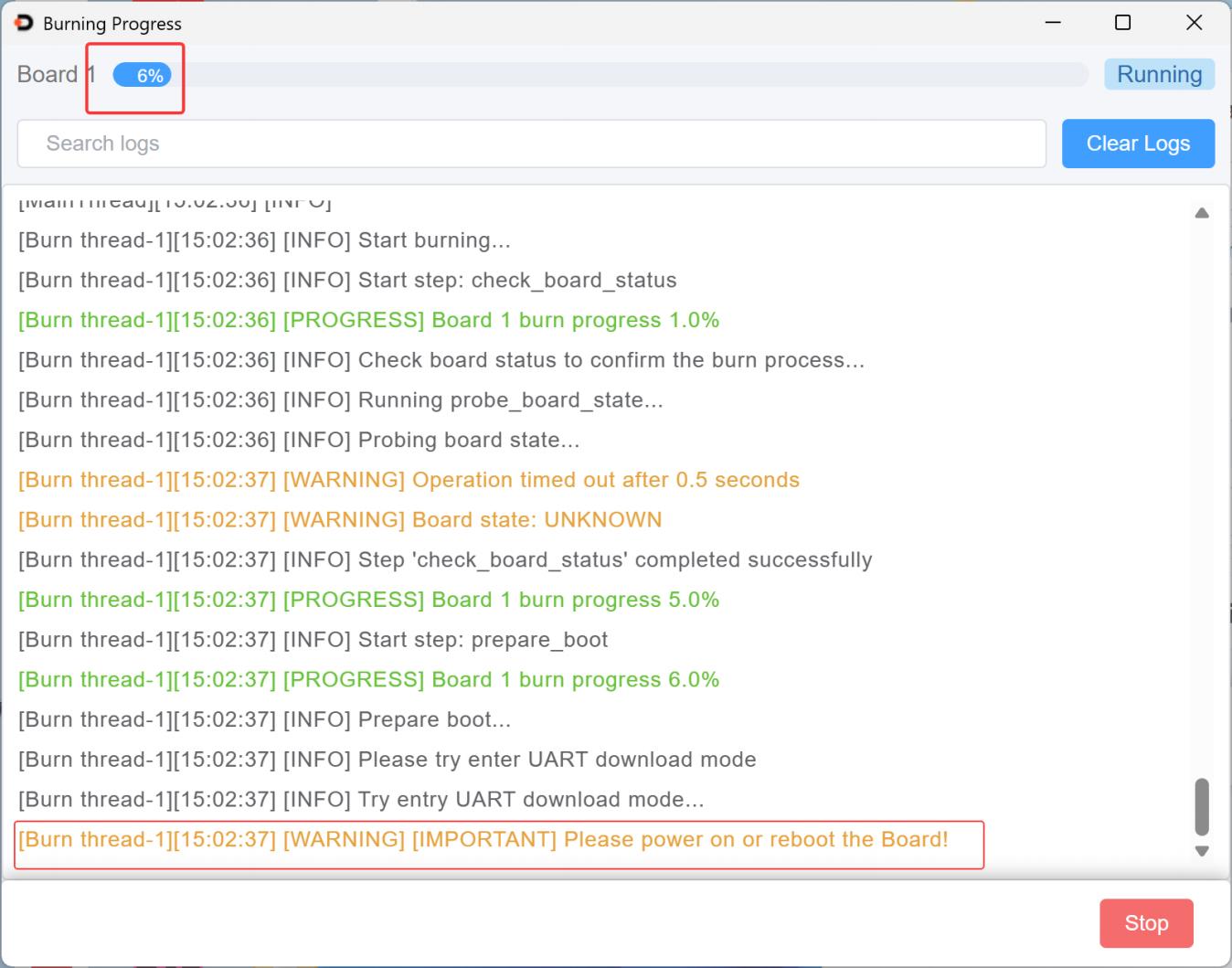
6,Follow the prompt to power cycle the device. The upgrade is complete once the progress bar finishes.
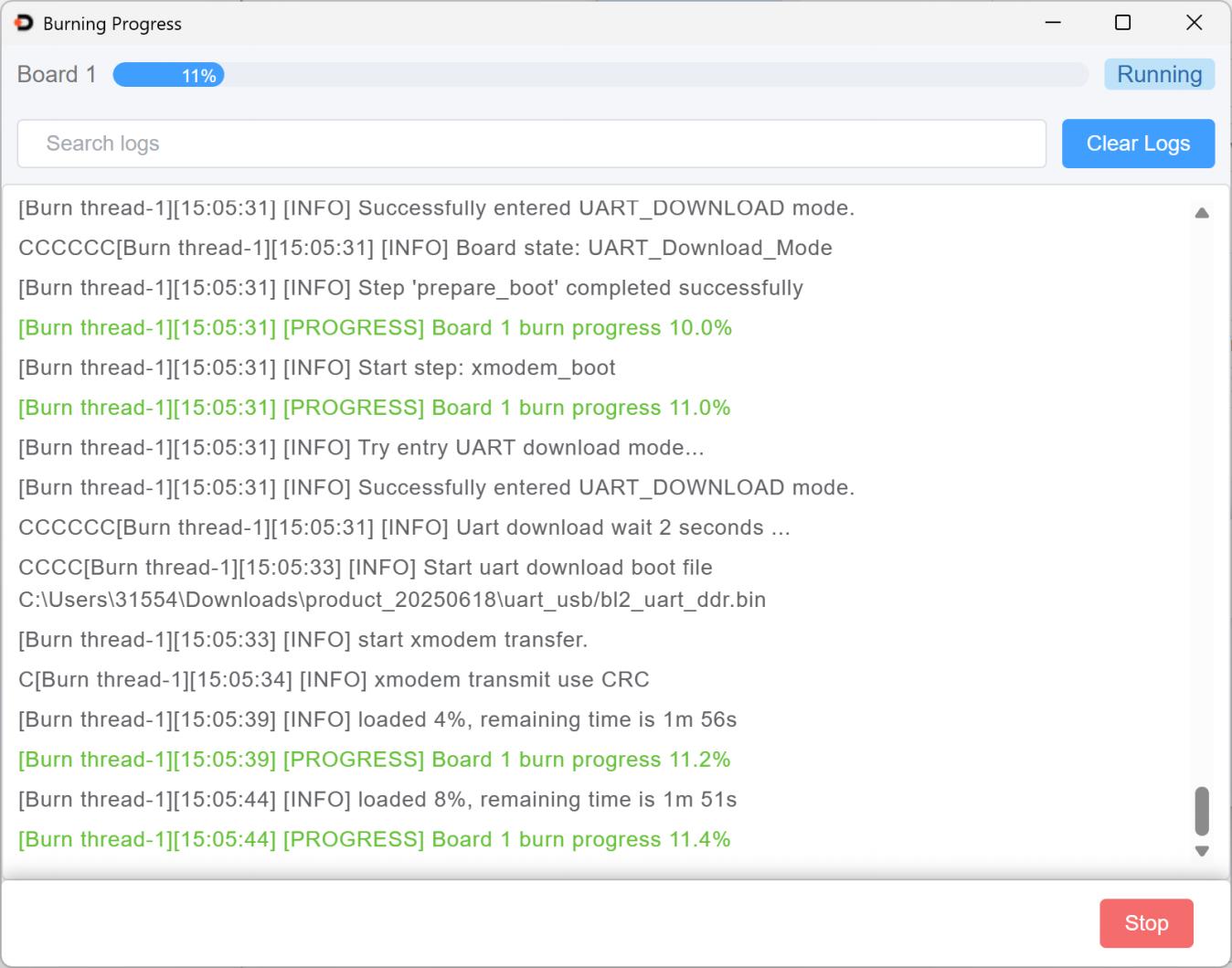
7,After the upgrade is complete, the device will restart automatically. Then, enter rdkos_info in the terminal to view the upgraded miniboot version.